If students are not seeing totals, you probably have a hidden grade & can change these 2 settings:
1. Go to Grades - -> Setup ---> Course Grade Settings
2. Under Overview Report, Change: Hide totals if they contain hidden items dropdown to one of the options to Show:
a. Show Totals Excluding Hidden Items
b. Show Totals Including Hidden Items
*either selection will show the Total Grade to students.
3. There is a 2nd setting further down the page, for the User Report:
Same options, and same settings to change...this one is specific to the User Report, so also needs to be set!



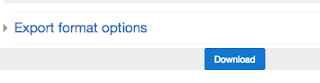
 = Visible groups
= Visible groups = Separate groups
= Separate groups
